Conflict Minerals Declaration¶
Before proceeding, please watch the Conflict Minerals Tutorial Video 
To create a Conflict Minerals Declaration, click the Declare button in the Conflict Minerals tab of the application toolbar. 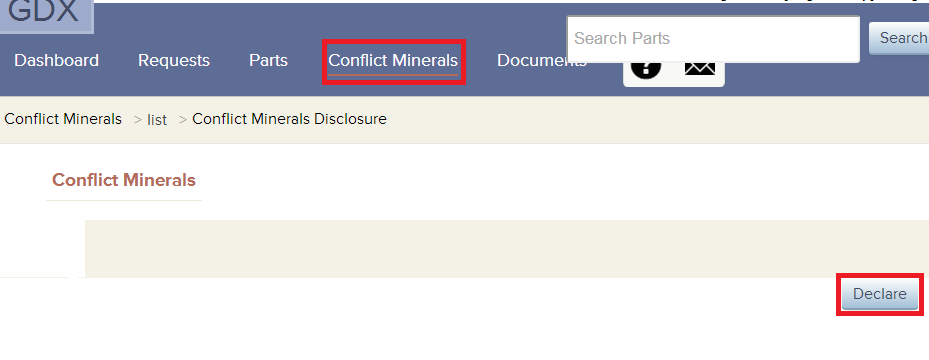
Follow the survey questions, beginning with Scope of Declaration, through Comments.
Enter the Scope of the Declaration¶
Step 1¶
Declare the Conflict Mineral status for the parts by selecting the Scope of Declaration
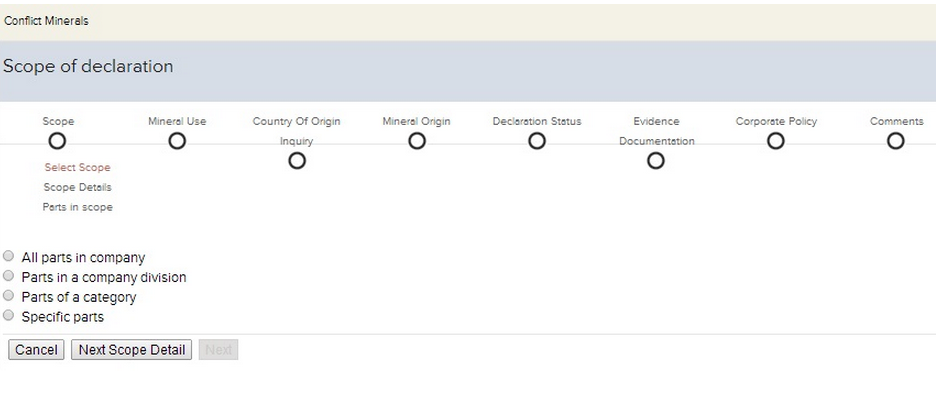
All parts in company: The entire company is declaring
Parts in a company division: A division of a company is declaring
Parts of a category: This is for a product family, e.g. All capacitors or series connectors
Specific parts: Individual products
Selecting All Parts in a Company takes you to the Mineral Use stage.
If you select Parts in a company division, Parts of a category or Specific parts, then you have to specify the name and description of the scope in Scope Details screen.
Step 2¶
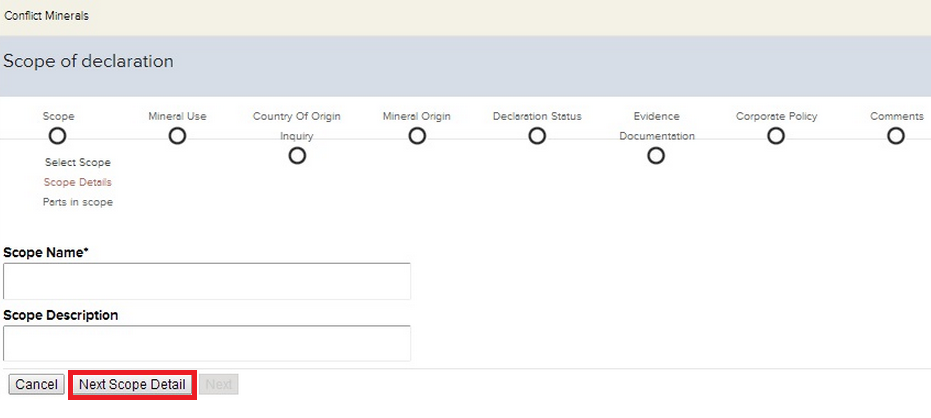
Provide a Scope Name and Scope Description that describes the items that are part of this declaration.
Click on Next Scope Detail.
Step 3¶
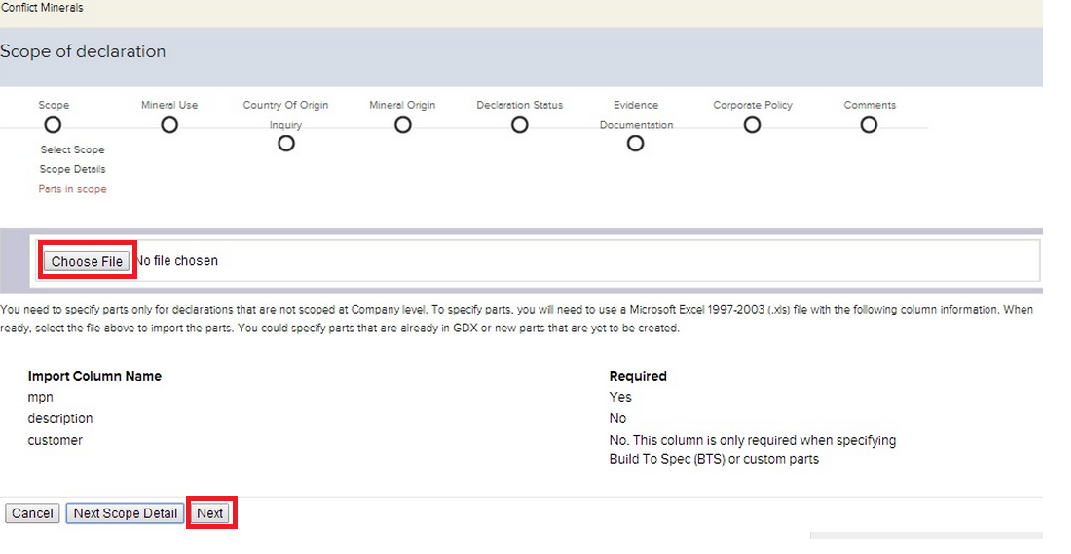
Import the parts that belong to this declaration scope. The import file should be in Microsoft Excel 1997-2003(.xls) type format with the headers, Manufacturer Part Number, Description (Optional) and Customer Name (Required if the parts are Built-to Specification). Make sure the cells are formatted at type Text by clicking F2, then Enter.
The Parts, Description and Customer Name should not have any leading or trailing space in the names.
When your file is ready to import, Click on the Choose File tab and upload the file then click Next.
Establish Conflict Mineral Use¶
Declare whether each mineral is used in the manufacturing of your products. Click Next Mineral to proceed to the next mineral.
Click Next when complete.
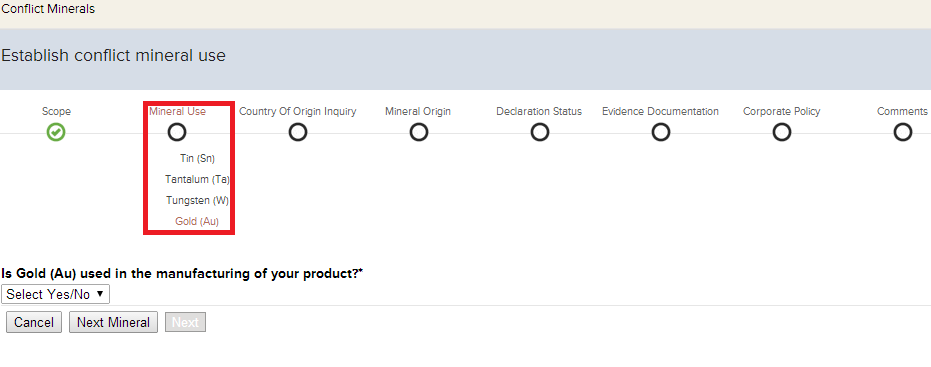
Note that if you do not use any of the minerals in the manufacturing of your products, your declaration is complete at this stage.
Complete the Mineral Origin¶
The Country of Origin Inquiry corresponds to whether you have received completed Conflict mineral reporting from all your suppliers.
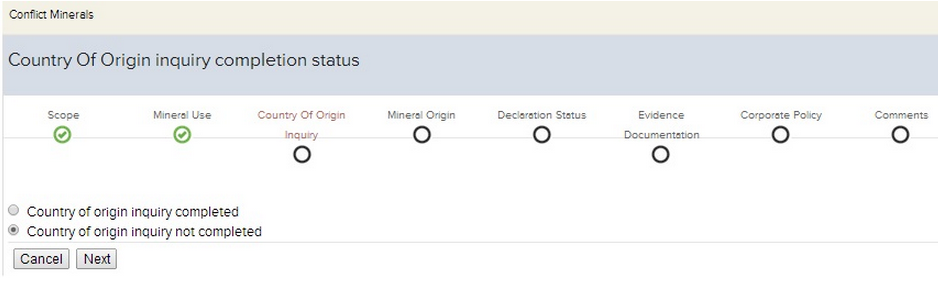
Note that if you have not completed the country of origin inquiry, then your declaration is done at this point. You can update your declaration later, when you have completed your country of origin inquiry.
Describe the Declaration Status¶
Identify the Source of mineral(s) and conflict status.
Indicate whether the metals are procured from a Scrap or Recycler or from a Smelter. If you chose Smelter, then select the Smelter name listed for different countries from the drop down below. These are suppliers who have been validated as compliant in accordance with the Conflict-Free Smelter Program (CFS).
If you are unaware of the origin of these minerals select Undeterminable.
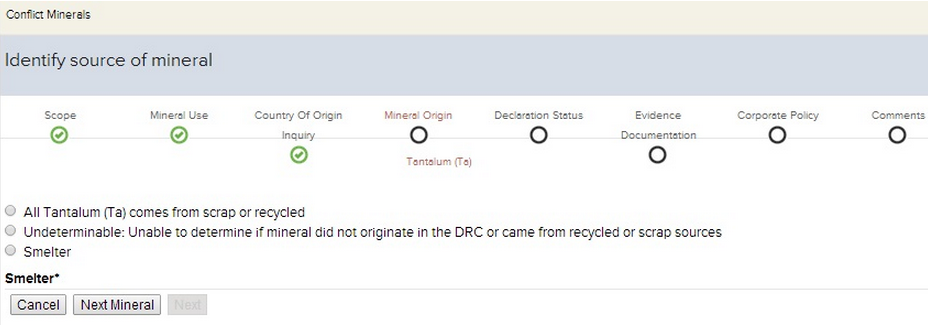
When you click Next a page opens up to confirm whether the mineral originated from DRC or an adjoining country. Choose the appropriate status based on your inquiry. Below listed are the scenarios and the corresponding status that could be applied
- Undeterminable : 3TG present, Country Of Inquiry completed, all sources of 3TG are:Not completely identified presently (still investigating supply chain) OR Identified, but not validated as Conflict Free Smelter OR Identified, but not validated as recycler/scrap
- Conflict Free : 3TG present, COI completed, all sources for 3TG known, reported, validated as Conflict Free Smelter or Recycle/Scrap Source
- Not conflict free : 3TG is present, COI completed, any smelter in supply chain sources directly from DRC conflict region
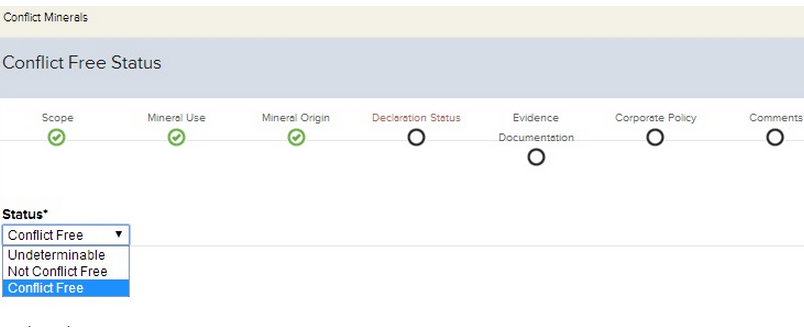
Provide Evidence Documentation¶
Choose and upload a supporting document which defines the usage of 3TG.
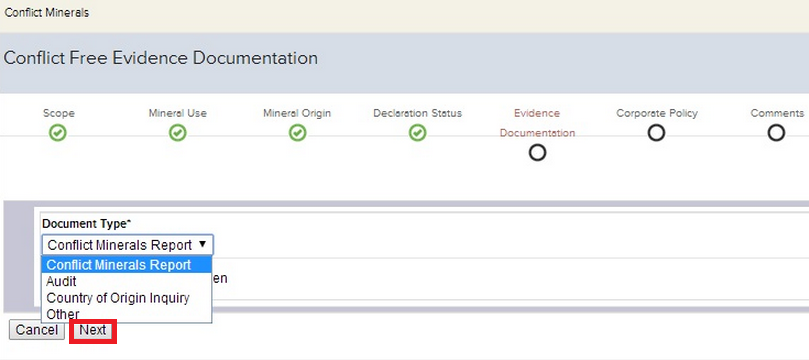
Attach your evidence documentation. This section can also include an EICC spreadsheet, Conflict Minerals Report, and Conflict Minerals Report Audit. Click Next when complete.
Download the CMRT 6.22 RMI Sample Template
Define Corporate Policy¶
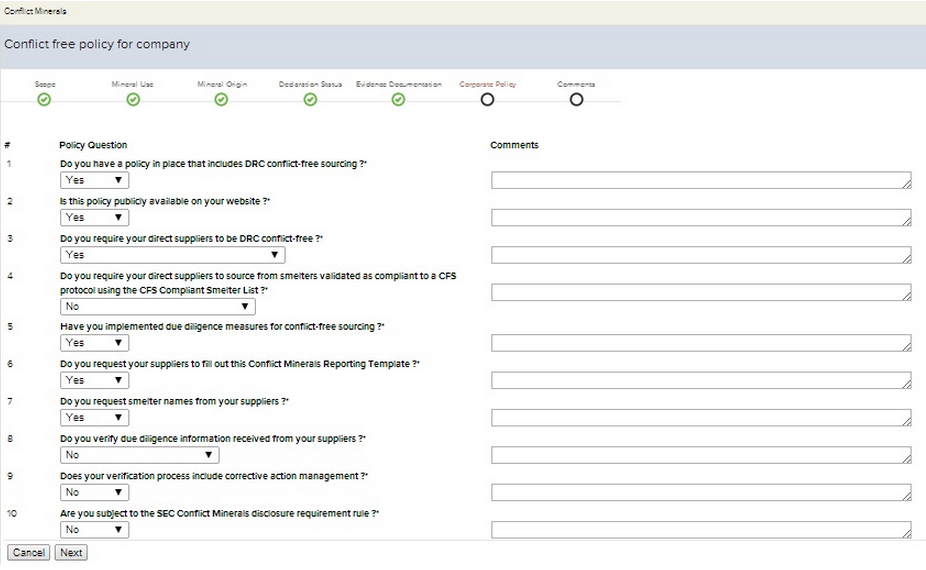
Complete the corporate policy questions.
Once completed, click Next.
Leave Comments¶
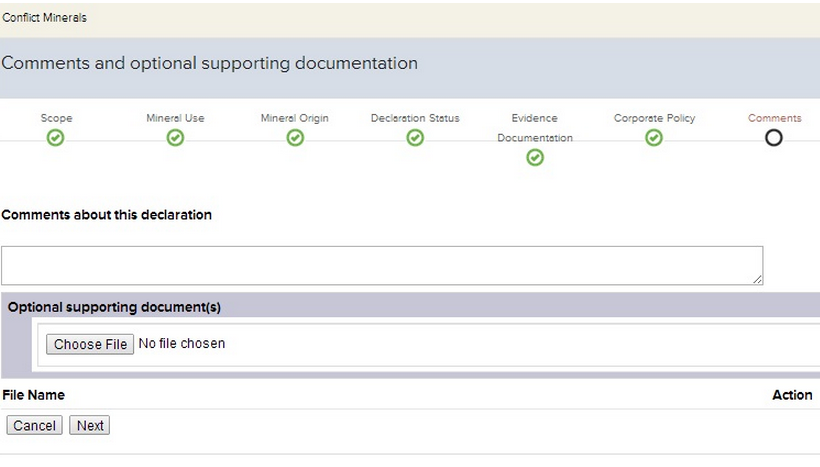
Any optional comments and supporting documents can be included here. This information will be shown in the activity history for your declaration.