Importing Parts¶
Bulk Import of Non-Family Parts¶
This operation allows you to import many parts at once, and bulk assign the compliance declaration. Use this to import of non-family series parts. For Family parts, see Managing Part Families. This allows you to quickly create a large number of parts and set the compliance status for the group. Step 1 to Step 4 lists instructions to import parts. Step 5 and Step 6 has instructions to upload compliance data to the imported parts.
Note that this operation does not create the material disclosure (FMD). You can perform that step afterwards. See Material_Disclosure.
To Begin part import:¶
Step 1¶
- Download the Part Import Template
- Populate the template in Text format and save.
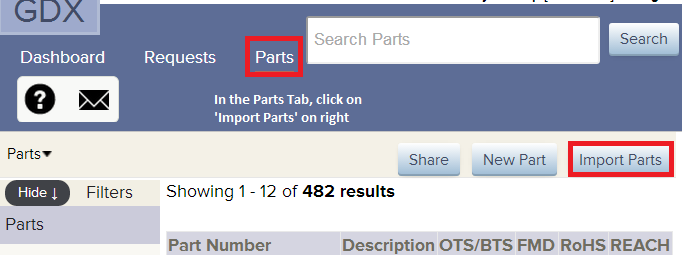
- Click on Import Parts, Browse the file
Step 2¶
- Once uploaded Click Next.
Step 3¶
- Confirm the mapping of the spreadsheet columns, then click Next.
Step 4¶
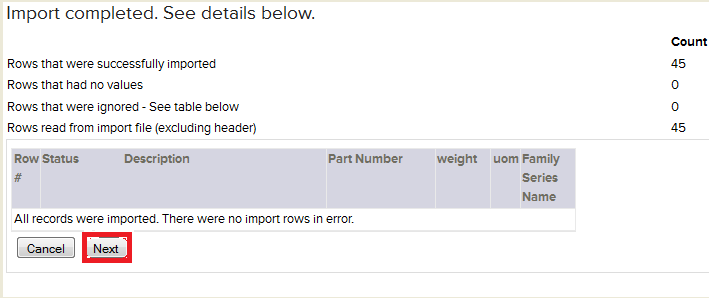
- The import is performed. Confirm that all rows were imported.
Step 5¶
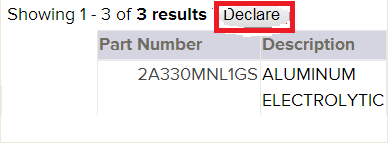
- Click Declare to set compliance status for the imported items or for simply publishing the parts.
Step 6¶
- Set the RoHS and REACH versions along with status and Supporting Documents.
Spreadsheet template guidelines¶
When a spreadsheet is used for importing data, the following apply:- Must be in .xls format (not .xlsx).
- Be careful not to have extraneous white space before and after entries, which must be removed.
- All cells must be formatted as text.
- No data filters or freeze panes.
- All data should be consistent. There should be no variation in cell formatting, fonts, etc.
- The parts in the import template should have a common RoHS status, REACH status and corresponding documents.