Mapping Suppliers¶
To facilitate the linking of parts, GDX lets you map your supplier names to the supplier names in GDX. Then, when you link parts, GDX will know how to translate your manufacturer name to the name used by GDX, and GDX will pre-populate the search information. This makes linking of parts faster and easier.
Note that setting the supplier map is an optional feature, and you are not required to use it.
How to set your supplier map¶
Step 1¶
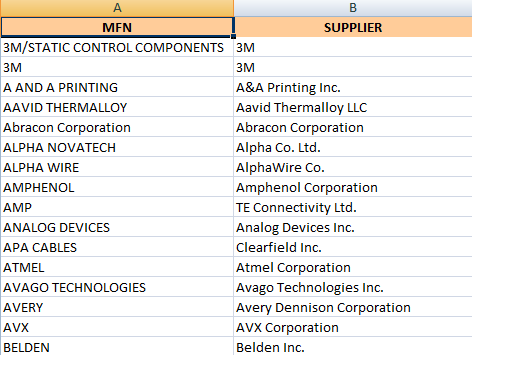
- Download the Mfr Map Import Template
- Populate the template. Put your supplier names in the first column. Put the corresponding GDX supplier name in the second column.
Step 2¶
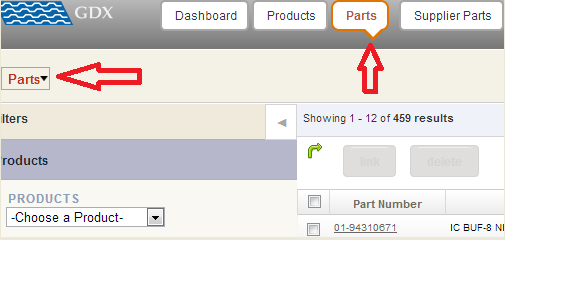
- Import the template
- Go to the Parts view
Step 3¶

- Click on the Parts dropdown on the left (above the Filters), and select Manufacturers
Step 4¶
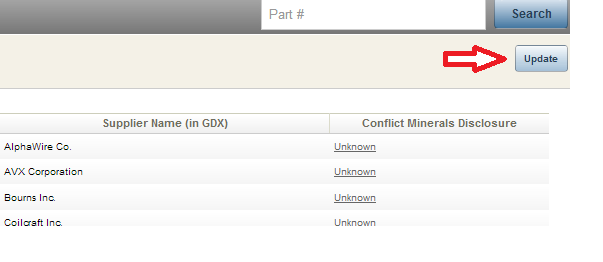
- Then click Update.
Step 5¶
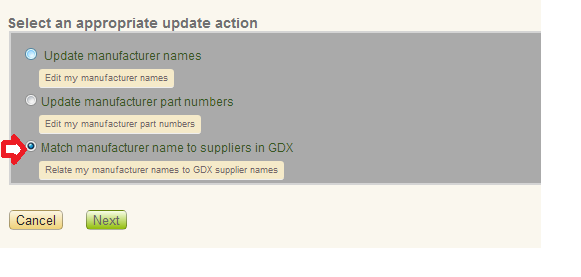
- Choose Match manufacturer name to suppliers in GDX and click Next
Step 6¶
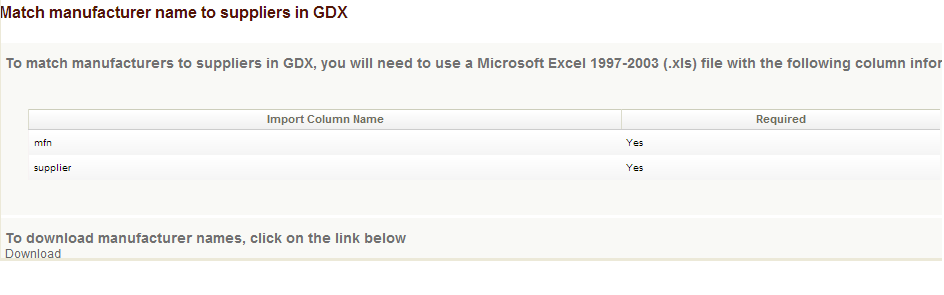
- Follow the page instructions to import the file.
Step 7¶

- Click Choose and select your import template. Then click Upload
- When it is done, click Next.
Step 8¶
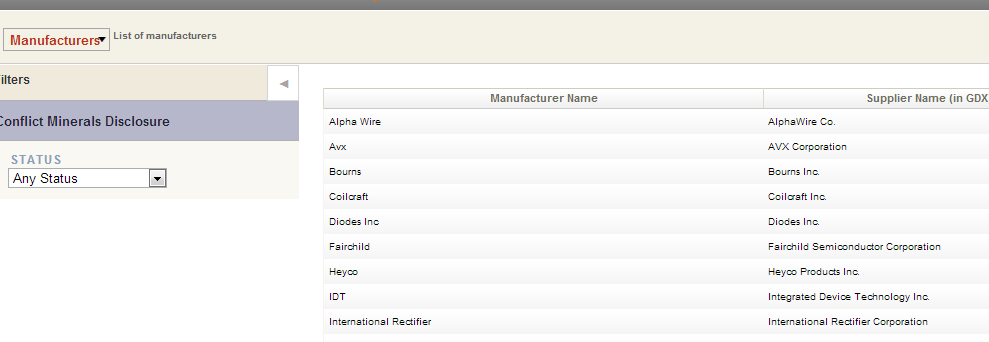
- To verify the map was completed, go to the Parts view, click the other Parts dropdown on the left (above the Filters), choose Manufacturers, and view each manufacturer alphabetically.