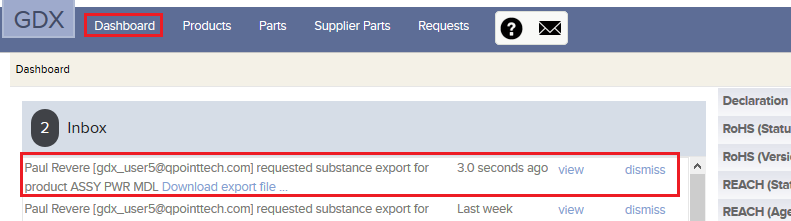FMD Data Export from GDX¶
Exporting FMD data from GDX is easy and useful. The FMD files from GDX can be posted or sent to address customer requests.
• Click the Products tab and select a specific product to review by clicking on the Product Name.
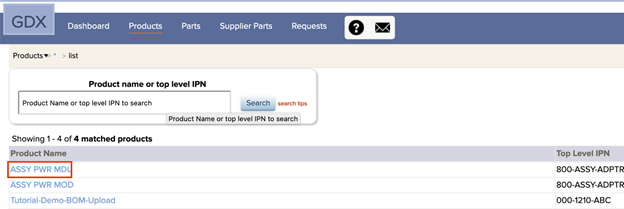
• The resulting view will show your product BOM. Click the drop-down for FMD Exports.
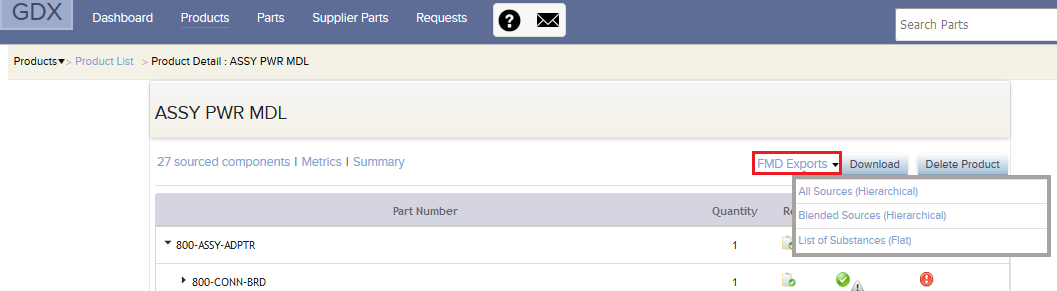
• The list displays two hierarchical options relating to the BOM structure and one flat “substance list” option. Hierarchical options include “All Sources” or “Blended Sources” of the product.
All Sources (Hierarchical)¶
• Click the report option All Sources (Hierarchical).
• This will export an FMD file with all part information including manufacturer details for all items within the BOM at all levels.
Blended Sources (Hierarchical)¶
• Click the report option Blended Sources (Hierarchical).
• This will export the FMD for all parts used in the BOM at all levels. This report does not include manufacturer name, manufacturer part number, or description.
List of Substances (Flat)¶
The substance list will be a flat report without any hierarchical information from your BOM. This report includes the substance name, CAS number, and substance weight by UOM.
All reports are found on the Dashboard tab in the Inbox where they can be downloaded.