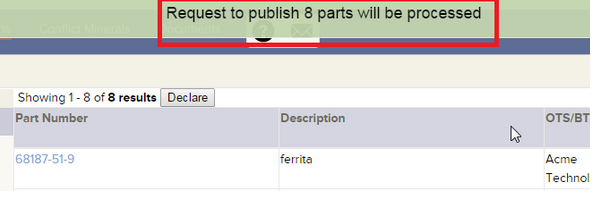Publishing a Part¶
Publishing a part makes the updated information available to customers. This allows you to make changes to a part, but not make those changes available until you publish. Note that only published information is made available and viewable by your customers.
Publish¶
Step 1¶
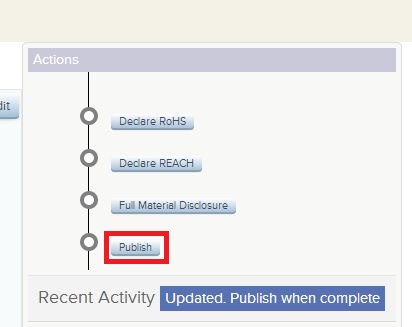
Click the Publish button.
Step 2¶
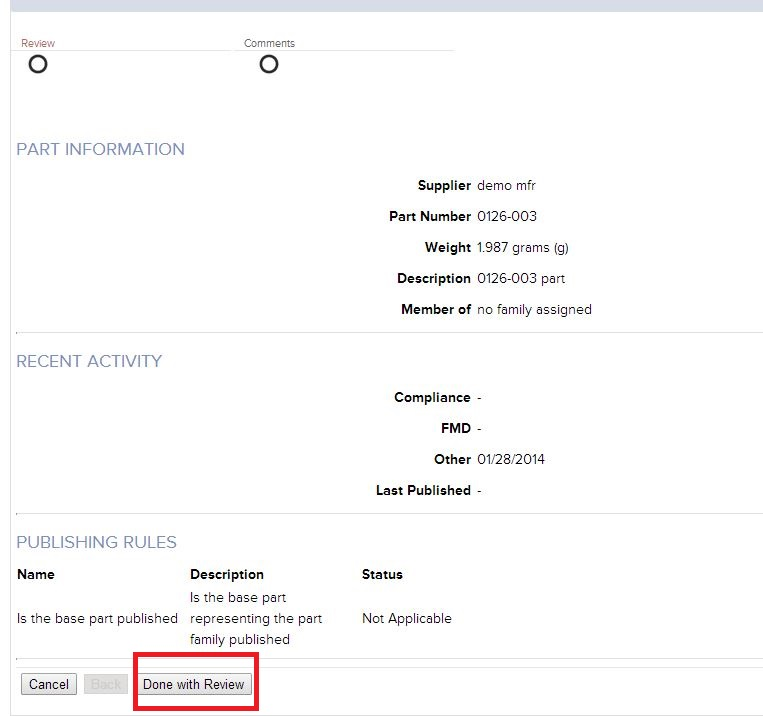
Review and confirm declarations have no errors, then click on Done with Review
Step 3¶
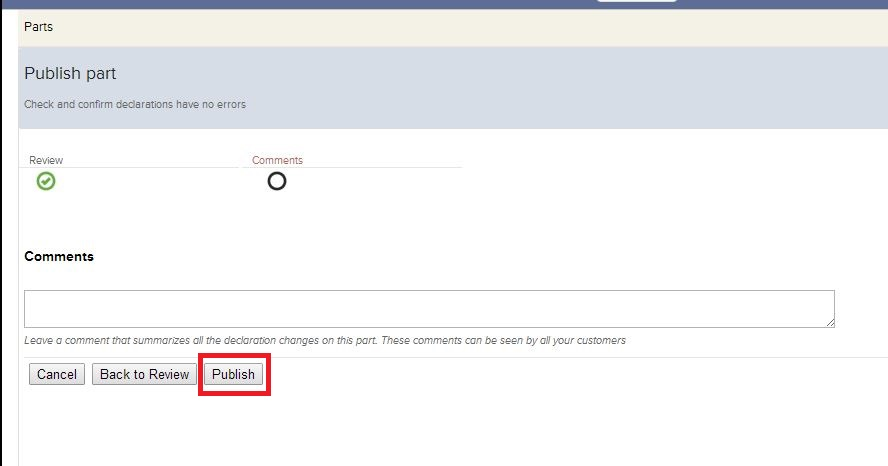
You can leave a comment; it can be viewed by all your customers.
Click on Publish to finish publishing a part.
Bulk Publishing of Parts¶
Parts can be bulk published at a time.
1. Click Parts Tab.
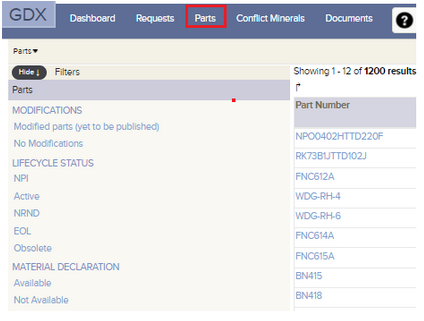
2. Copy the parts to be published from a spreadsheet
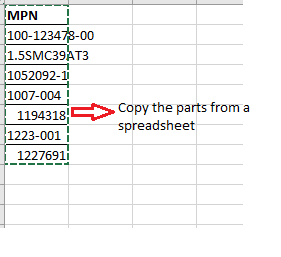
3. Click the drop-down next to the List Tab in the Search.
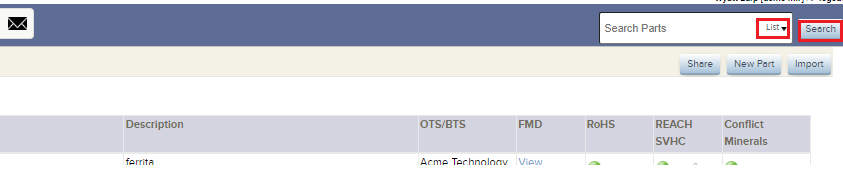
4. Paste the part numbers in the space and hit Search.
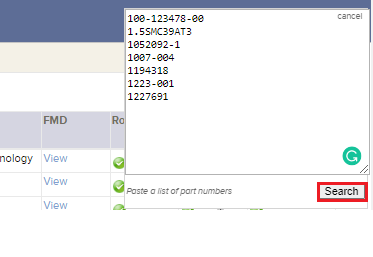
5. Click Declare to Select the Action
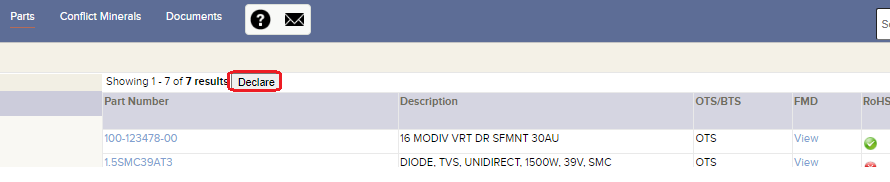
6. Choose Publish
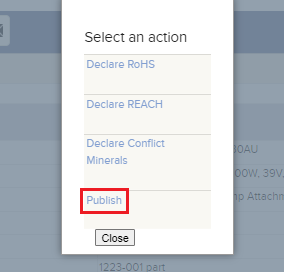
7. Upon hitting Publish, all the selected parts get published.