Sharing Control¶
GDX allows you to control which information is visible to other GDX users. Settings allow for:- Public - everyone can view your compliance information.
- Protected - only customers you choose can see select information.
- Compliance - includes RoHS & REACH information for compliance status, declarations of conformance, exemptions, etc.
- Full Material Disclosure (FMD)
For example, you can set your policy to protect Full Material Disclosure and compliance information public. Only customers you approve will be allowed to view your FMD information. All users will be able to view compliance status information, such as RoHS and REACH.
If you want your policy to be Public for all Information Segments, you do not need to adjust your settings nor read the information below.
Note that regardless of your Sharing settings, all parts you define as Build-To-Spec (BTS), i.e. custom parts, are implicitly protected, and can only shared with the customer you specify.
Sharing Policy Scope¶
GDX supports two different policy scopes:- Master Policy: a policy that applies to all your parts. i.e. global scope across all your parts.
- Part Level Policy: in which parts are shared one by one with customers.
It is strongly recommended that you to use the Master Policy only, as a Part Level Policy is an advanced feature and will require more administrative maintenance.
Setting your policy¶
Sharing settings are administered by the GDX Support team. Contact support if you wish to create a protected policy or change your sharing settings.
Sharing Information with a Customer¶
Step 1¶
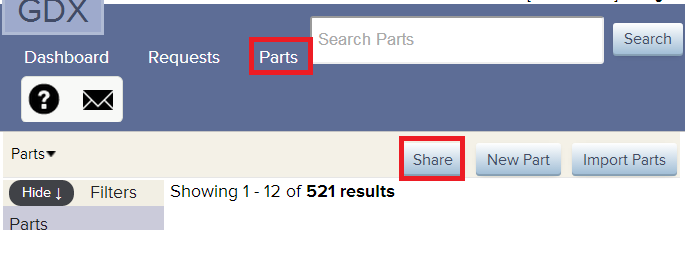
- From the Parts tab, click the Share button.
Step 2¶
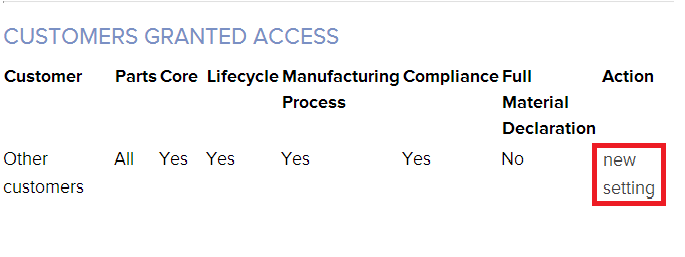
- Go to the section Customers granted access, Other customers, and click new setting.
Step 3¶
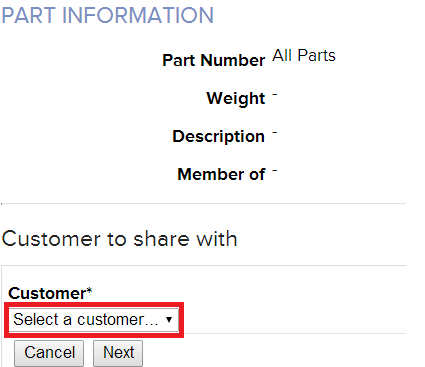
- Go to the section Customer to share with and choose the customer, then click Next to complete sharing. If your customer is not present in the list, contact the customer so that they can list you as a supplier in their account.
Your part information is now available to the selected Customer. Note that you only need to perform this step once for each customer. Repeat these steps for other customers requesting information from you.